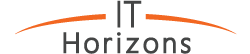I hear people often refer to Dropbox, Google Drive, or Microsoft OneDrive as backups. I’d like to dispel that myth by explaining why these cloud services do not provide enough data protection to be considered a true backup and also how an actual online backup system can provide robust data protection that compliments the convenience offered by you cloud storage service of choice.
Cloud storage service – how does it work?
A cloud storage service like Dropbox, OneDrive, or Box.net synchronizes documents and files from your personal computers and devices with your cloud provider. If you make a change to your documents on one of your connected computers or devices, those changes replicate to all your other devices by synchronizing through the cloud (and by cloud we mean a data center/set of servers and storage devices maintained by the provider). This is handy because now you can access your files from anywhere with Internet access and you can sync documents between your devices with practically no effort.
This is the role cloud storage fills: access documents remotely from several devices, keep your devices in sync, share documents between team members and external parties.
Backup systems – how they work?
A backup system provides data protection by keeping historical copies of your data for a period of time defined by your business. The retention policy depends on your unique needs but a typical plan could be to keep a backup of every day within the last week, every week within the last month, monthly backups for the last year, and annual backups going back 7 years keeping a minimum of 3 copies/versions of each file.
Normally, backup systems will make an initial copy of all your data and then over time also take copies of files as they change and get updated.
Backup systems can store backups locally by using hard drives in a physical server, external hard drives, a storage device on the network (NAS), they can store backups online in a cloud-hosted data center, or a combination of both local and online (more details on this later). Most backup systems can also back up servers in a manner that they can be rapidly restored in case of hardware failure or disaster. Not just files and documents, but an actual image of your server itself.
OK but how are they different?
Consider the following scenarios:
- Jodie deletes a document from his Dropbox folder. Dropbox places the file in a recycle bin for 30 days. After that it’s gone. Really, really gone. There’s no getting it back. So if this was a critical file and it was accidentally deleted and wasn’t noticed until 45 days later? Too bad, it’s never coming back.
- Fred makes an edit to a document but realizes there were some mistakes and he needs to revert to a copy of a previous version. By default, Dropbox will keep version history for 30 days. Beyond that there’s no going back. They offer extended licenses and plans to keep more history, but the costs are significant and still it isn’t equivalent to a true policy-driven retention plan.
- Your server had a major failure it won’t turn on because of failed hard drives, power surge, flood, whatever. Now what? With the cloud storage route, we’d be getting new server hardware, installing an operating system, running updates, re-installing all the apps, setting up the security model, re-creating the user accounts, and then finally copying data over from the cloud service. Spend the next several days/weeks tuning and reconfiguring everything to the point it was before the failure. Good news is your data is there, bad news is extremely high recovery time and cost. With a proper backup system we’d be able to reduce those steps to: get new server hardware in place, restore backup image of server to the last backup including system state and all data. Now we have a replacement server configured and functioning exactly as it was before the failure occurred within hours instead of days/weeks.
So what should I do?
Alright, so the importance of a proper backup system is clear. Could storage, while convenient does not offer the data protection we need to protect our business from data loss. IT Horizons can help! We offer a managed backup service that protects your valuable data and ensures we can restore it if and when you need it the most. We have a range of plans to fit most business cases and can offer both on-premises and online options. We’ll discuss the pros and cons of local vs online backups in our next blog article, but in the mean-time please contact us at 780-833-2566 to find out how we can protect your business and provide peace of mind.